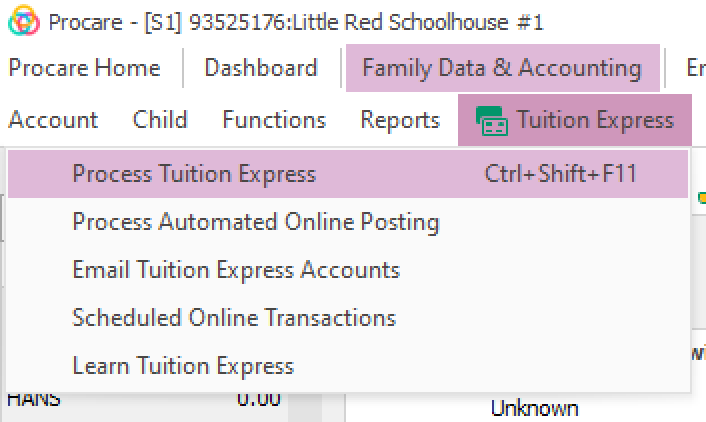Summary: When a credit card batch payment declines, the decline is correctly recorded in the ledger. However, for some transactions, the related credit card processing fee did not void automatically and still appears in the ledger.
Action: Review the declined transaction data provided and manually void any processing fees linked to those declined payments to ensure the ledger reflects the correct balance.
Next Steps
Open the Process Tuition Express screen to ensure your data is up to date. Check the ledger and history before making any manual changes. If manual corrections have already been made, no further action is needed.
Navigate to Family Data & Accounting.
Open the family account you want to update.
Click the Ledger icon to see the account’s transaction history.
.gif)
On the Ledger Card, locate the surcharge entry connected to the declined payment.
Highlight the surcharge line, then click the Void button in the lower-left corner of the screen.
In the Void details window, enter the following:
Date: Use the same date as the surcharge.
Comment: Add a note explaining why the surcharge was voided, such as Void surcharge tied to declined payment.
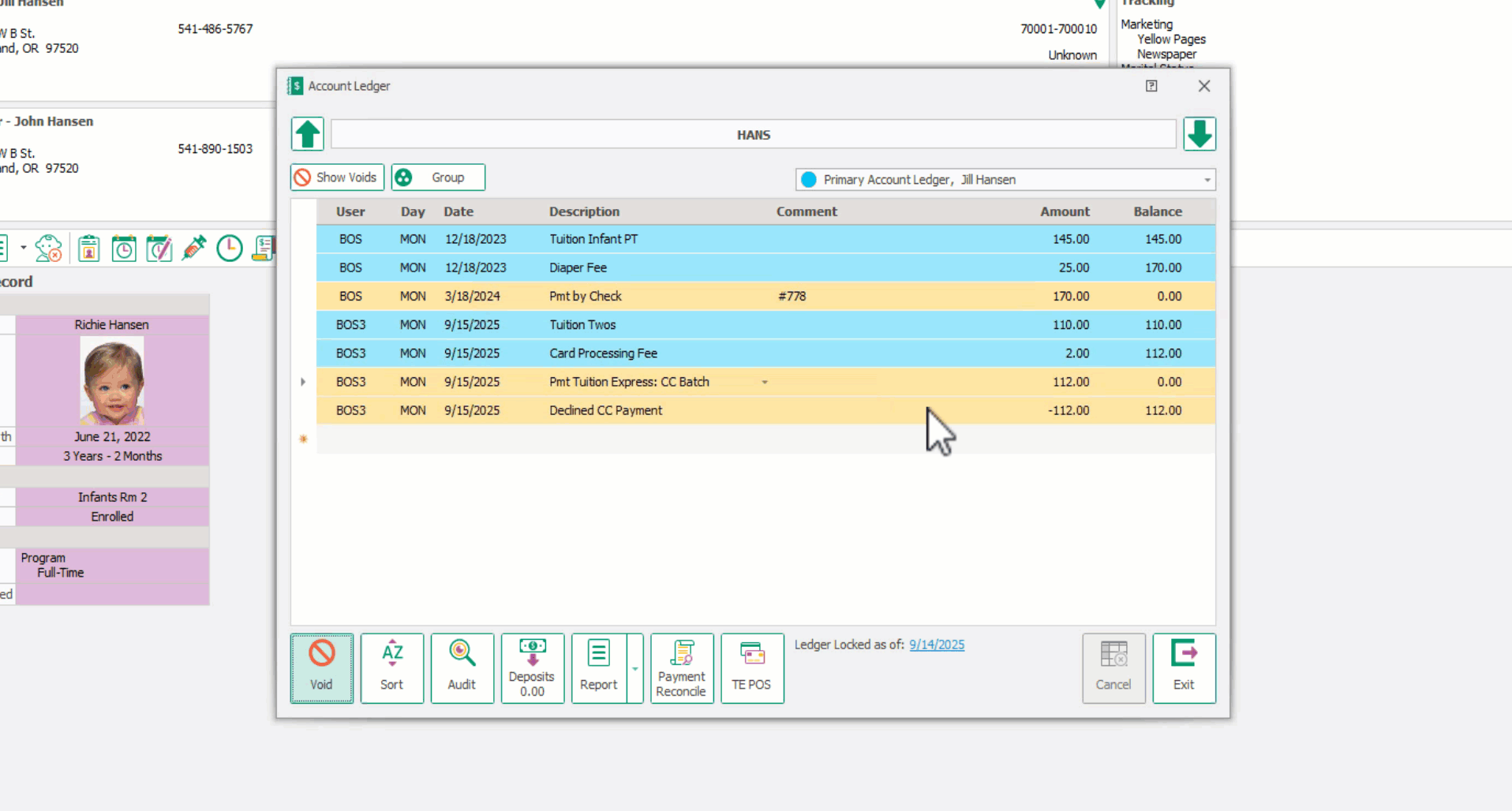
Click Void again to confirm.
Select Post & Exit from the bottom-right of the Ledger Card to save your changes.
Review the Ledger Card to confirm the surcharge has been voided and the balance reflects the correct amount.
If Voids do not appear, click Show Voids in the top left corner.
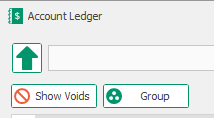
FAQ
Do I need to check all ledgers for this issue?
No. We will provide a detailed list of declined transactions and their associated fees within the affected date range so you know exactly which accounts to review.
I cannot see my voided transactions. Where are they?
If voided transactions are not appearing, click the option labeled Show Voids to display them, or use Hide Voids to hide them again.