Adding your staff members to your center allows you to track their attendance, enables them to send messages to/from other staff or parents, track student activities throughout the day, and more! When adding staff, you have the ability to set different levels of access depending on how much information a staff member needs to know.
Adding Staff:
-
Navigate to Staff Management > Staff and click 'Add Staff', or click the Quick Actions (+) icon at the top of each screen.
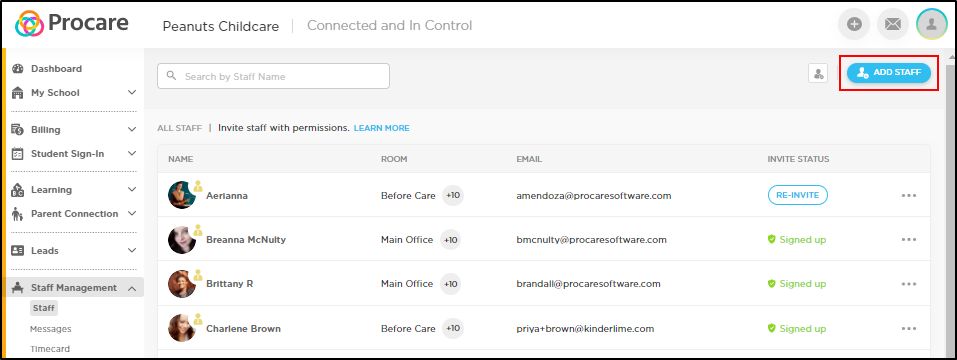
-
Enter their name, email address, and select their level of access. Then click Create Staff. Upon saving:

a. The staff member will receive an email invitation to create their account. This allows them to log into Procare and utilize the mobile app.
b. A PIN will automatically generate, this allows them to use the parent kiosk to check-in/out and transfer rooms throughout the day.
Deactivate Staff:
To remove a staff member, click the 'More Actions' icon next to the teacher's Invite Status and select 'Deactivate'.
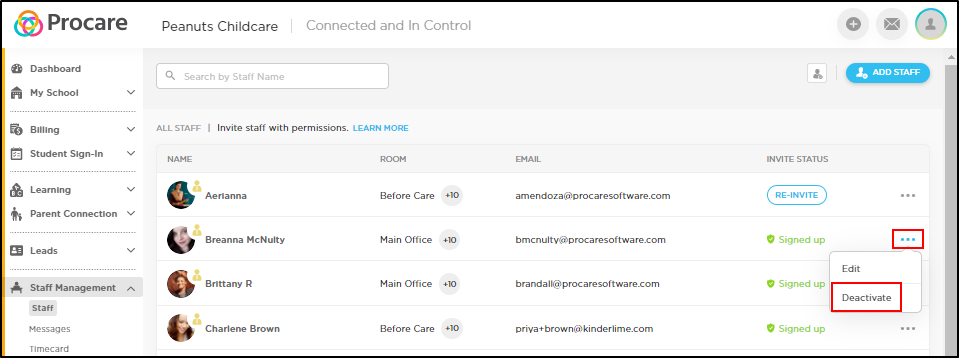
To view or reactivate staff, click the 'Deactivated Staff' icon.

Click 'Activate' to reactivate staff members.

Edit Staff:
To edit staff information, click their name to open their profile or click the 'More Actions' icon next to the teacher's Invite Status and select 'Edit'.

Click the pencil icon next to each field you wish to edit.
