Add new students/children to your account
You can add students one of three ways: on the website, in the app, or (if you have more than 30 students to enter) you can use our spreadsheet template with the student/parent data and it can be bulk imported to the system.
On the Web
-
Go to My School > Students.
-
Click Add Student at the top right or use the Quick Actions option on the top right of each screen.
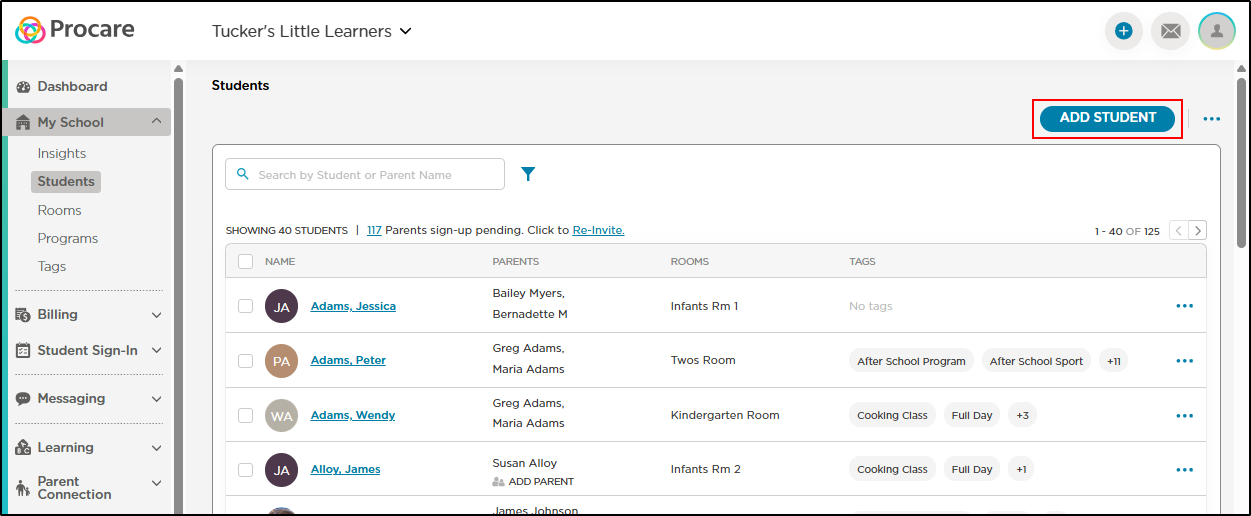
-
Enter in the child's first and last name, and select the room that they will be assigned to.
-
Click Create Student.
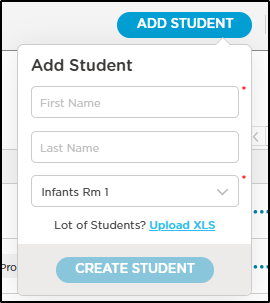
-
The Student will now display in your list of students on both the website and mobile devices. You can then invite the parents.
Please Note: Edit the profile to capture any other information including Tags, Notes and Allergies by simply selecting the student's name in the My School > Students page.
Important: If you are adding a child who is a sibling to an existing child, click here for details on how to add or link siblings
In the App:
-
On the Home screen, click the add child icon in the upper right corner.
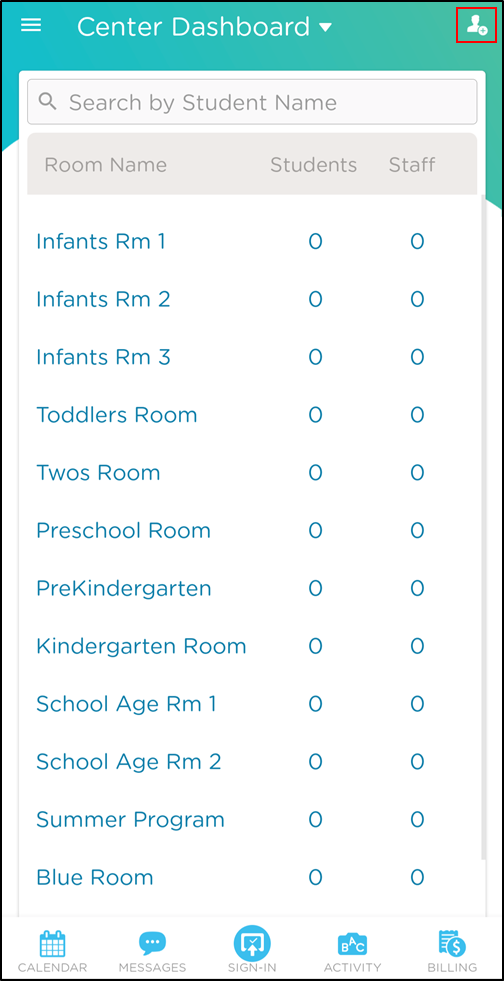
-
Select the correct room from the drop-down.
-
Enter the child's name and click Add Student at the bottom.
-
The child will be added to the room list. Click the child's name to view/edit their profile.
Please Note: Parents/Guardians will be issued a Sign-In/Out PIN and have access to the child's account to view daily activities or make online payments; authorized pickups will only have a Sign-In/Out PIN with no access to child's account or payments.