How to assign or change default rooms for staff/teachers
Assigning rooms to staff members help control parent/staff messaging, push notifications during child check-in, and helps make the staff clock-in process easier.
When the staff member signs in via the parent kiosk, they will sign directly into their assigned room; however, staff will also have the ability to sign into a different room.
Assigning a Room to a Staff Member
Assigning rooms to staff ensures they receive the correct push notifications for parent messages and check-ins. Their primary room will be the default room shown when they log into the mobile app.
Primary and Additional room assignments will determine what information staff can access. To allow staff to receive messages, the Parent/Staff Messaging permission must be set to Full Access.
For Admins
Assign primary/additional room assignments to determine which push notifications are received for parent messages. Admins will have access to Parent-to-Admin Messaging (Office Chat) to all rooms for non-class related topics.
For Non-Admins
Non-admin staff will be limited to see parent messages only for their primary and additional room assignments. If they are not assigned a room, they will not see messages from those parents.
Navigate to Staff Management > Staff, then select a staff member.
Locate the Room field. The room with the pink book icon is the staff's primary room. The room(s) below the primary are the secondary room assignments.
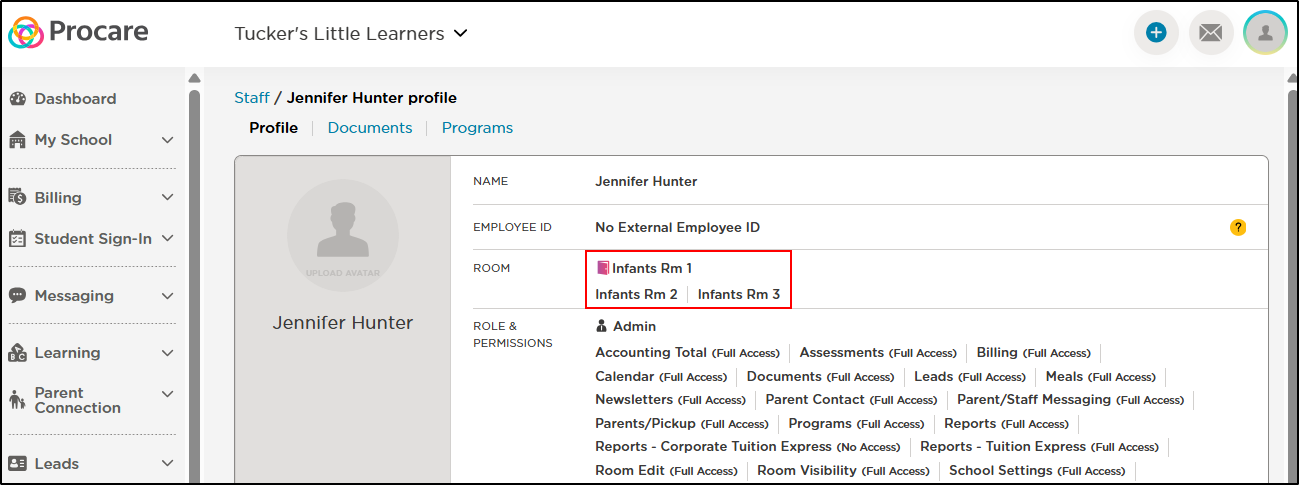
To edit these assignments, click the pencil icon next to the primary room name.
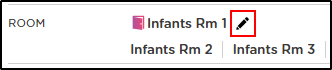
Select primary and secondary room assignments, then click Save Changes.
Primary rooms display with a pink book icon. Select a new primary by hovering over the room name and clicking the book icon.
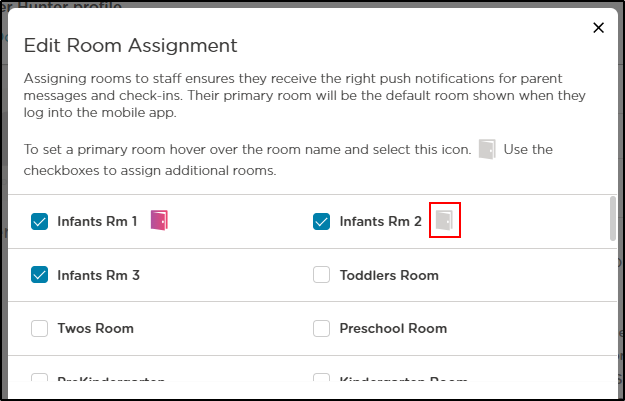
Secondary rooms are selected with a blue checkmark. Select/deselect secondary rooms by using the checkmark to the left of each.
Please Note: The Primary Room is the default room that appears when a staff member checks in using the mobile app. Secondary Rooms give staff access to parent messages, student profiles, and the ability to clock in or transfer into those rooms.
Edit Room Visibility - Room Visibility is enabled by default, allowing staff to see all rooms in the center. Disable this setting to limit non-admin staff to seeing only their assigned rooms in the mobile app. This can also be edited in Roles & Permissions.
Room Visbility Setting
Room Visibility is managed in both the Roles and Permissions section and the Room Assignment section. Changes made in one place will automatically update in the other because these settings are linked.
Starting July 9, new non-admin staff profiles default to No Access for Room Visibility. Non-admin profiles created before this date will retain full Room Visibility access to avoid disrupting existing workflows.
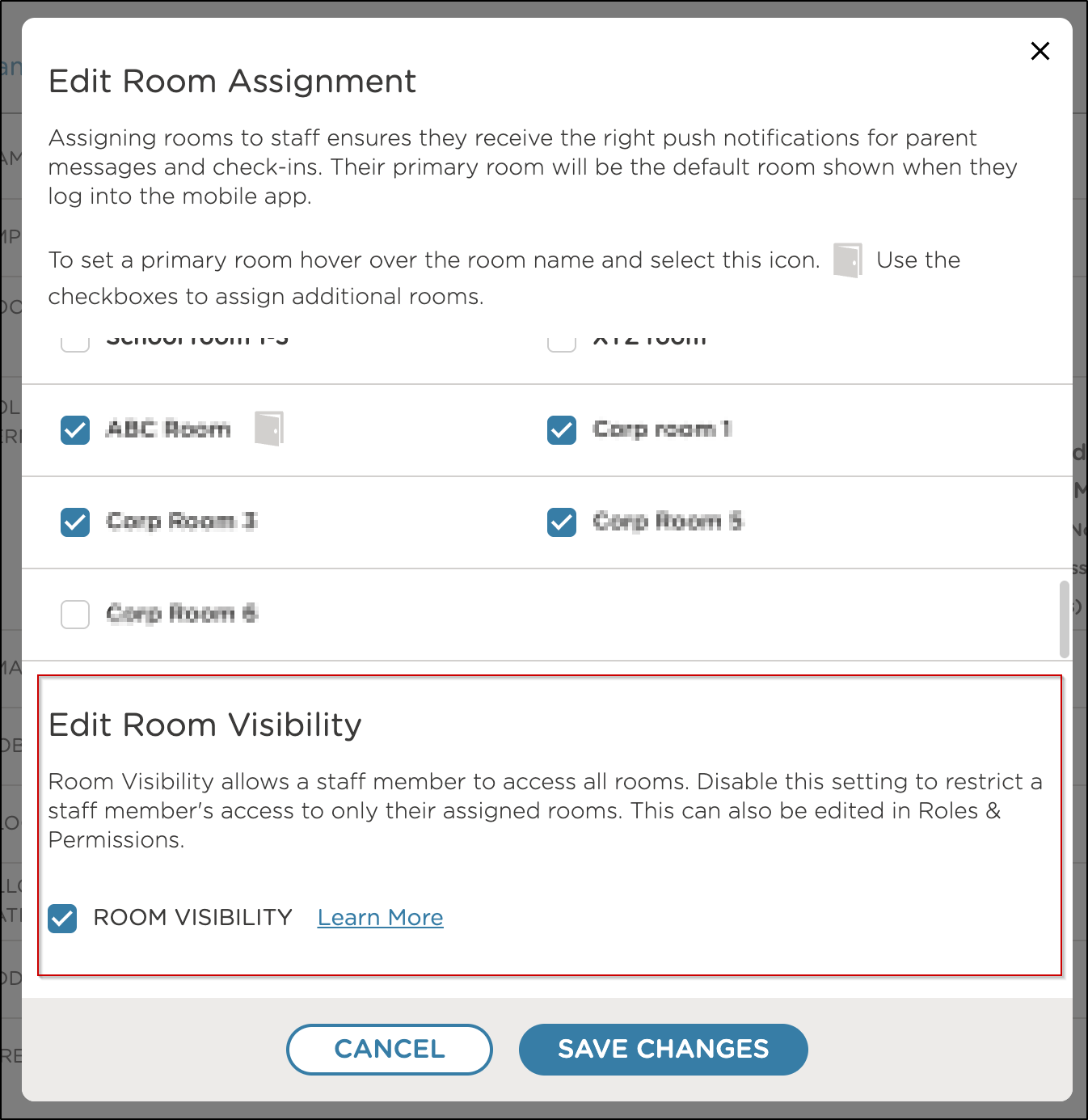
FAQs
What happens if a staff member is not assigned any rooms?
The staff member will not have access to any rooms. Assign a primary or secondary room to grant access.
Do room permissions affect scheduling?
Yes, staff can only be scheduled for rooms they are assigned to. The Room Visibility permission controls whether they can see and access rooms beyond their assignments. With No Access to Room Visibility, staff can only be scheduled for their assigned rooms.
How do Room Visibility and Room Permissions affect staff clocking in and out?
If a staff member has No Access to Room Visibility, they can only:
Clock in/out of the rooms they are directly assigned to
Transfer into the rooms they have been assigned
Because of this, it’s important to make sure room assignments are accurate. Be sure to assign all rooms a staff member may need to access, including any they might transfer into during their shift.
What rooms do admins see by default?
Admins have full access to all rooms by default. This access cannot be restricted or changed.
If a student is transferred into my room, can I see their previous messages?
No, non-admin staff cannot access student messages or drop-off notes from a student’s previous rooms. They can only access messages for students in their assigned rooms.
What does ‘Not Assigned’ mean next to the Room field on a staff profile?
The user has not been assigned a primary or secondary room. It is recommended that staff be assigned at least one room.
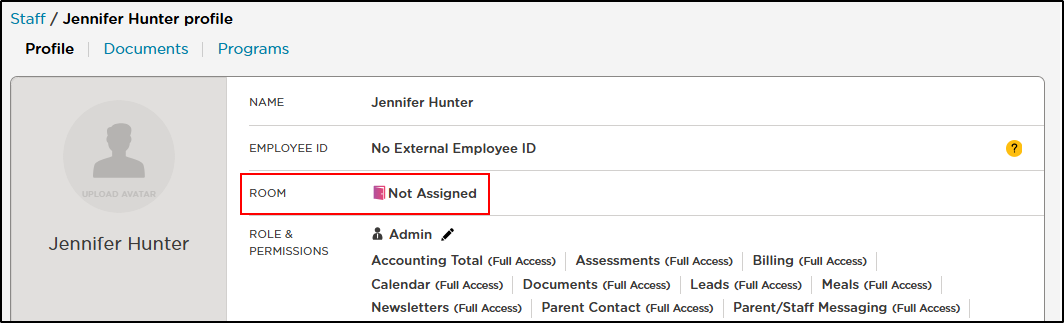
What does ‘All Rooms’ mean next to the Room field on a staff profile?
The staff member has been assigned to all rooms as secondary rooms, giving them access to every room in the center.
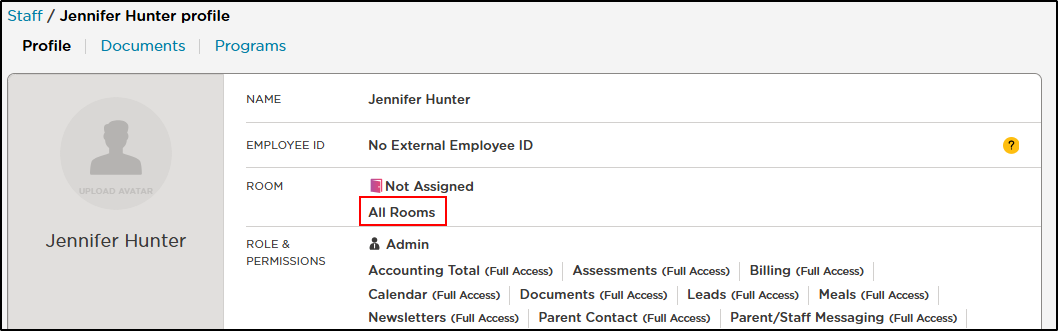
How are Room Assignments and Classroom Chat connected?
Non-admin staff members can access Classroom Chat and Drop-Off Notes only for the rooms they are assigned to.
Admin staff can access Office Chat and all Classroom Chats across the center.
How do room assignments and Room Visibility affect access to student information and reports?
When Room Visibility is set to No Access, staff can view and run reports only for the rooms they are assigned to.
They see student portfolios, learning activities, and other information only for those rooms. Staff cannot access information or reports for rooms outside their assignments, which helps keep data private and focused.