When a new family shows interest in your school or center, you can create a lead profile to help manage their information, track their progress throughout the system and communicate via email or text messages.
Lead Details
From the Leads > Leads list screen, click the child's name to view their lead profile. The left side of the screen will display all the student and parent information. Lead profiles can be edited or printed from this screen by selecting the correct icon to the right of the "Lead Details" title.
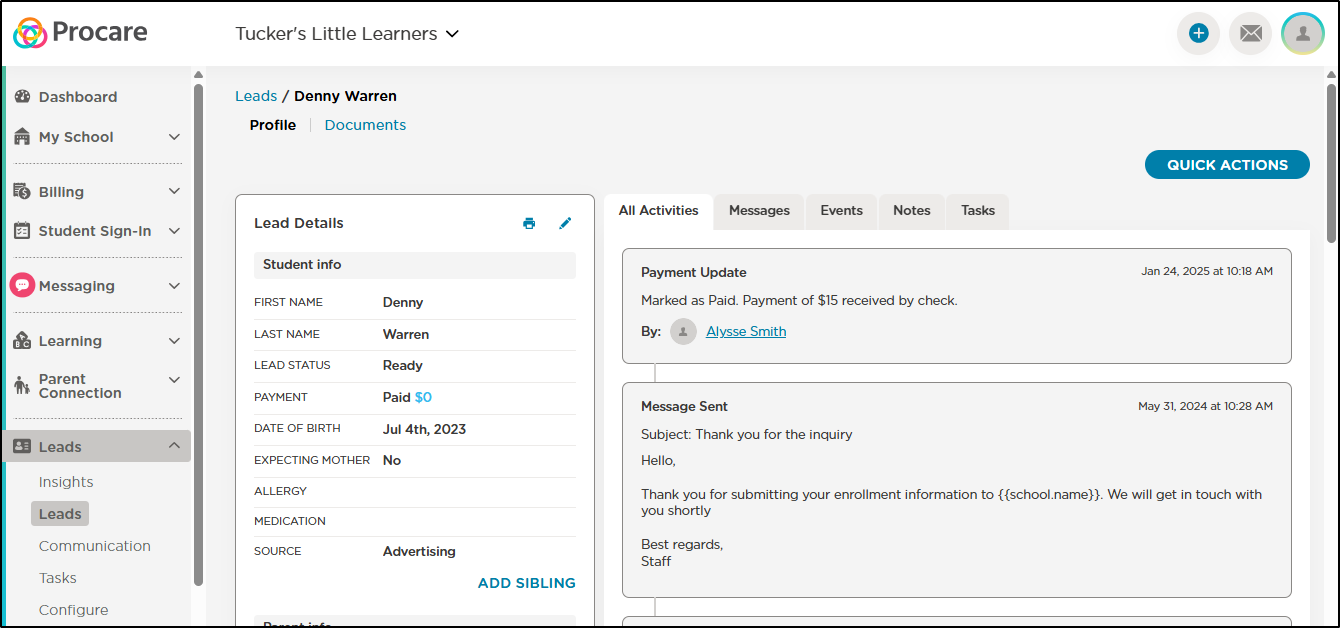
The All Activities tab displays activities connected to the selected lead, such as status changes, outgoing messages, payments received and when the lead was archived or unarchived. Each activity includes the date, time and the staff member who was logged in when that change was made.
Add a Lead
If you have a parent who hasn't filled out the registration form but want to include their information in your pipeline, you can manually add their information from the Leads list screen.
-
Navigate to Leads > Leads list or use the Quick Actions at the top of each page to add a new lead.
-
Click New Lead.
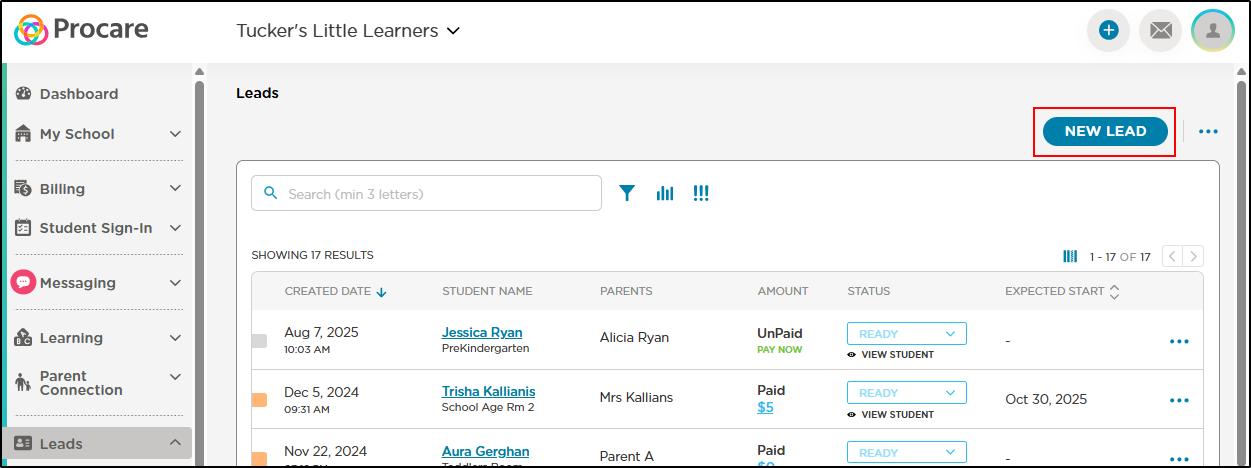
-
Complete the New Lead form, required fields are marked with an asterisk, then click Save.
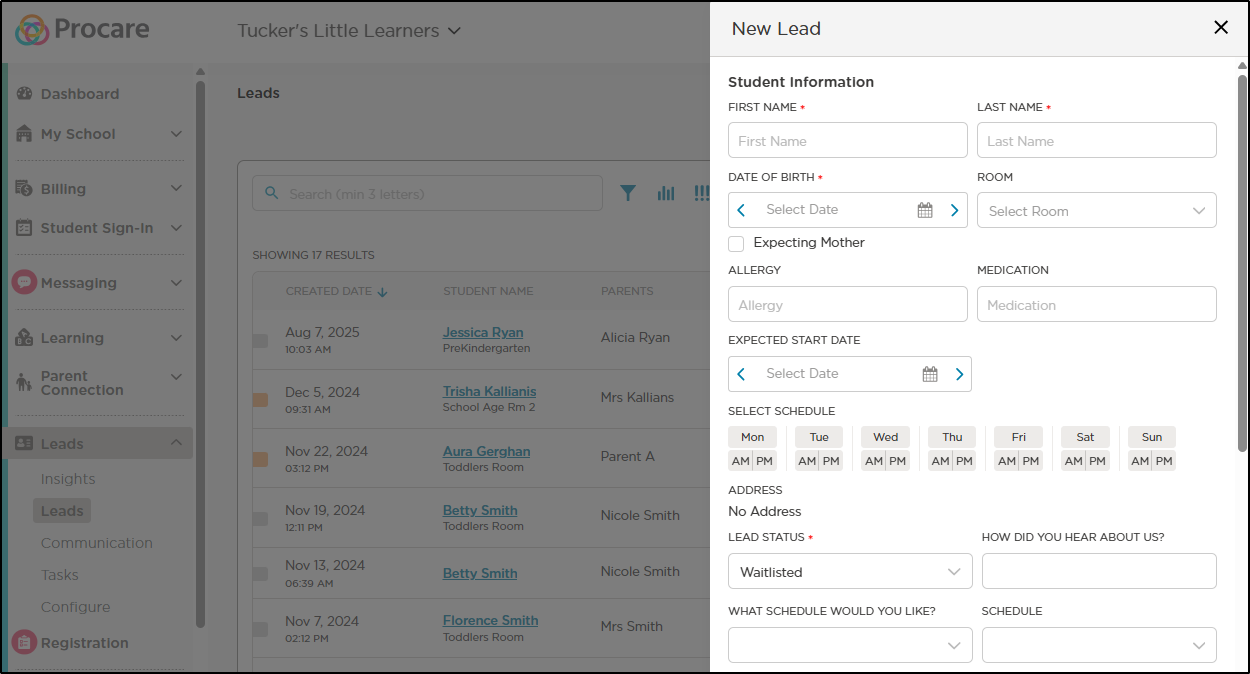
Important Note: Possibility of Duplication - If a parent filled out the enrollment form after you've manually added them, it will create a duplicate line for the family in your Leads list. If this happens, you can archive one of the leads - see below.
Edit Lead Details
-
To edit lead profile information, click the more actions icon.
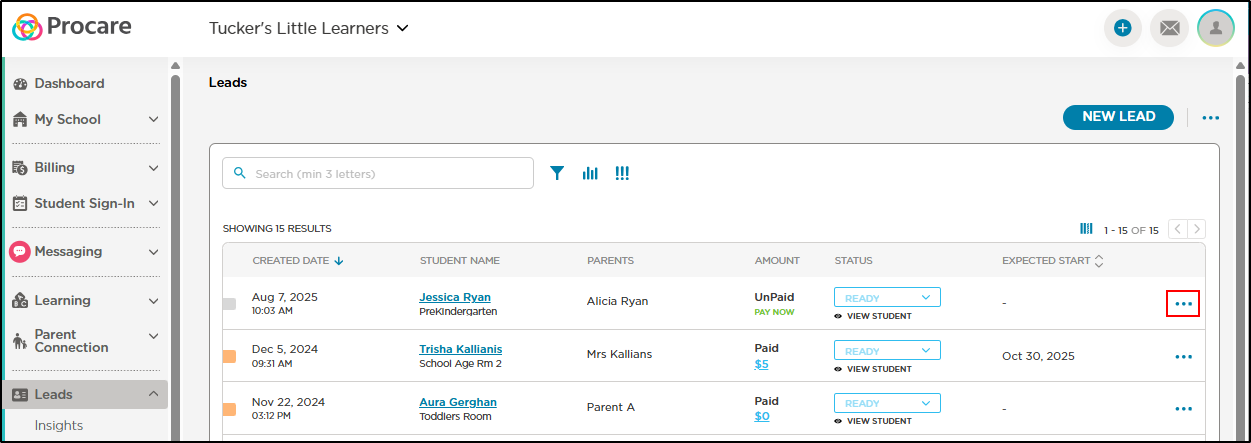
-
Select Edit Lead.
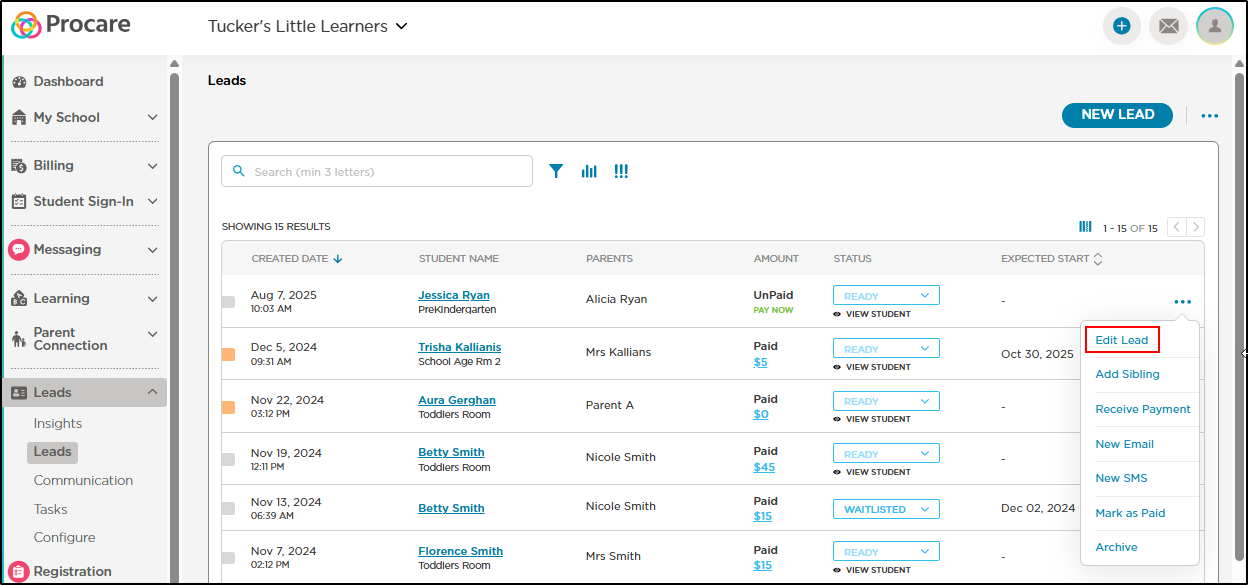
-
Edit the information, then click Save.
Archive a Lead
Archive records when you want to clean up your enrollment pipeline or clear duplicate records. Once archived, to view the records, click on the ellipsis in the top right corner and select View Archived. Important: If you wish to view an archived lead's profile, you must first unarchive the lead.
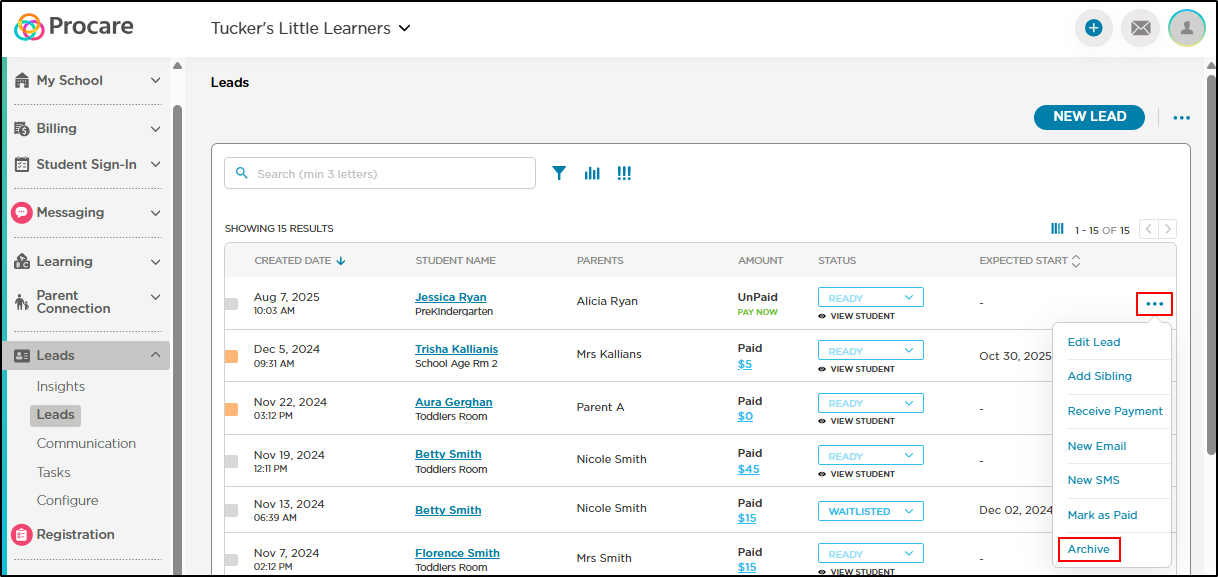
Bulk Archive Leads
To archive multiple leads at one time, use the Bulk Archive option.
-
Click the More Actions icon in the top right corner, then select Bulk Archive.
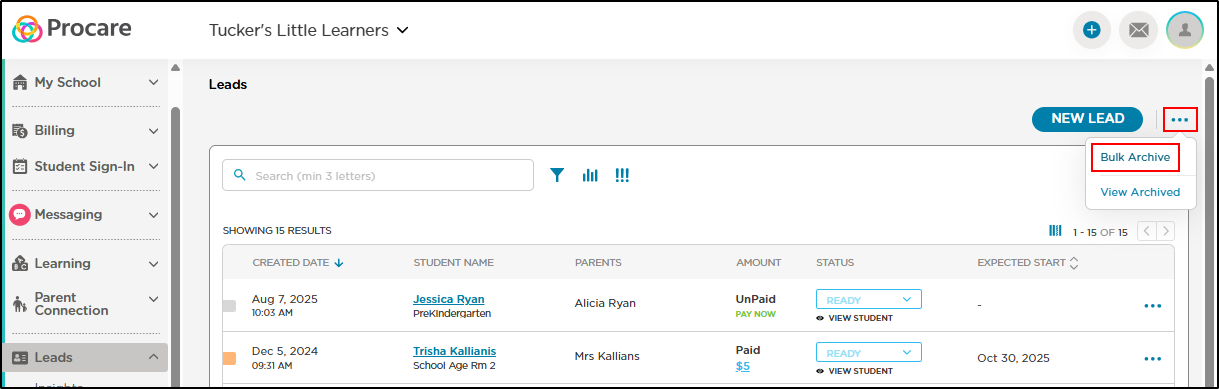
-
Select the leads you wish to archive, then click Archive.
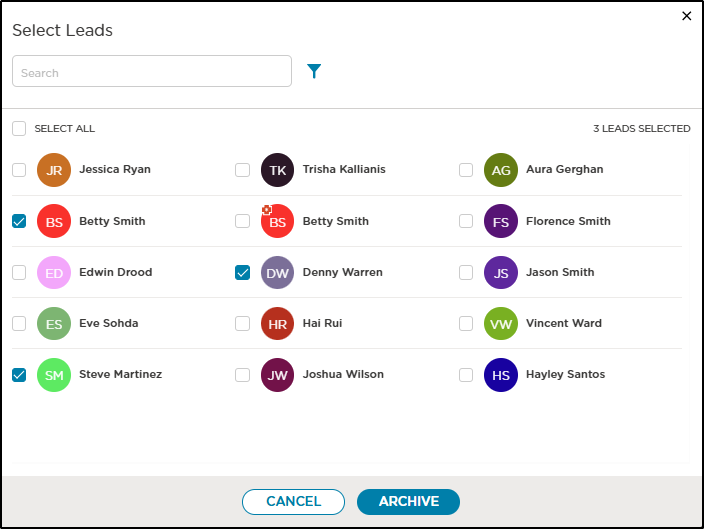
-
To view archived leads, click the More Actions icon, then View Archived.