Track incoming leads and communicate with prospective families
Once families have been added to your enrollment pipeline, you can take specific actions with their records.
The Leads feature is for new families only; if a current family completes the form it will create a duplicate student. For this reason, the Leads section is not a good fit for summer camps and enrichment programs. See Re-Registration for current students.
Viewing Profiles
Lead profiles contain the student and parent information, as well as messages, events, notes and tasks for each family by selecting the desired tab on the right side of the screen.
Available Actions
There are several actions that can be completed from the Leads > Leads screen. See below for more details on each action.
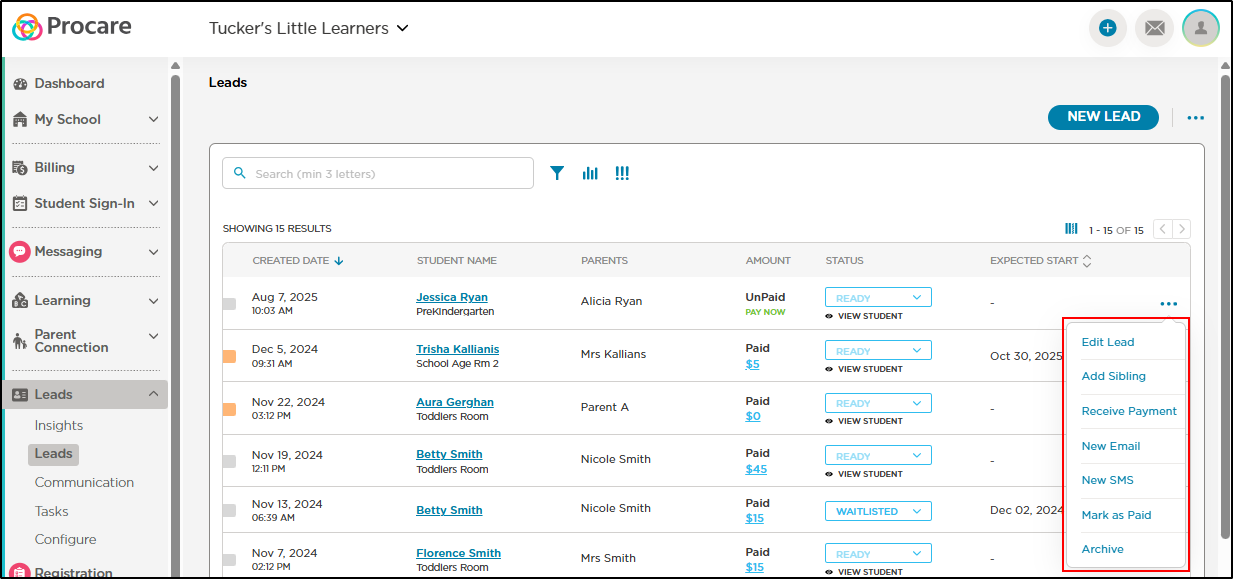
- Add a Sibling - Linking leads as siblings allows you to easily track incoming families and prevent future confusion once the leads are converted to students.
- Receive Payments & Mark Families as Paid - You can choose to receive a payment for a family and mark them as paid. It's possible to mark them paid without indicating the payment amount by using the "Mark as Paid" option.
- New Email/New SMS - The New Email and New SMS options allow you to quickly communication with a prospective family. These options are shortcuts to the Leads > Communication > New Message screen.
- Archive the Record - Use this option to archive the selected record when you want to clean up your enrollment pipeline or clear duplicate records.
- To archive more than one lead at a time, click More Actions > Bulk Archive in the top right. See Managing Lead Profiles for more information.
- Once archived, to view the records, click on the ellipsis in the top right corner and select View Archived. See Managing Lead Profiles for directions on how to archive leads.