Here you will find the latest updates on the Procare Desktop ledger issues. Resolving these challenges remains our highest priority, and our teams are making steady progress toward a complete resolution. System monitoring shows that recent enhancements are working as intended, and we are continuing to implement additional updates to have full resolution.
Resolved Issues and Enhancements
November 24: Any missing MyProcare payments are displayed in the payment reconciliation tool. Review them carefully to confirm whether they have already been manually entered into the ledger before posting.
November 19: Deposit reports now displaying correctly. Previously some were showing $0.00 for successfully funded batches.November 11: Card payments can now be saved without entering a CVV.
The payment type dropdown in Tuition Express POS now displays correctly.
See November release notes for an overview of resolved bug fixes and minor enhancmenets.
Current & Resolved Issues
These are issues that were identified in October following the release of Version 2025.14.1 on October 22.
Identified Issue | Recommended Action | Status |
|---|---|---|
Some declined payments are being posted to the ledger (as expected), however, the original payment is not being posted. This means there’s a record of a failed payment, but no record that the payment was ever attempted, which makes the ledger inaccurate. | Manually add the missing payment based on the data provided by Technical Services. | |
Cleared Payment Methods Continue To Be Charged Dates of impact: October 1 - November 6 | Our engineering teams are investigating a system error that caused some payments to be attempted on an unintended account. We are actively working to correct the affected accounts and sincerely apologize for any confusion or stress this may have caused your center and families. In the meantime, payments processed through POS, MyProcare, or Engagement Payments are going to the intended accounts, so you can continue using these methods as a workaround. | Fully resolved 11/18/25 Part of this issue was addressed in the November 6 release. Version 2025.16 |
Some MyProcare payments are unposted and missing from Pay Recon |
| Fully Resolves 11/24/25 Resolved in Version 2025.17.2 |
Some deposit reports are showing $0.00 for successfully funded batches. This occurs if a validation error is detected for a single transaction within the batch. | No recommended actions. Our team is working to resolve this issue. | Fully Resolved 11/19/25 |
Incorrect (Cleared) Payment Methods Fix
Update 11/18/25
This issue has been resolved. No old payment methods should be charged. Accounts that were previously affected have been corrected by our Technical Services team.
When some parents updated their saved payment method (for example, switching from a bank account to a card or vice versa), a few payments were still processed using the previous payment method instead of the updated one.
This update ensures that all future payments are processed using the most recently updated and correct payment method.
What’s Changing
New or Updated Profiles
This release prevents cleared or outdated payment methods from being charged on any new or updated profiles.
A "new profile" means either a new parent or payer account, or an existing account where a new payment method has been added after November 6
The new payment method can be entered manually or updated when a parent completes a recurring payment authorization form.
Once updated, only the new payment method will be charged.
Note: A report for payment methods does not currently exist, so please review payment profiles directly if needed.
See: How to Update Preferred Payment Method
Fixing Older Accounts
Accounts that were previously affected and have not been manually updated require a system script to correct them.
The Technical Services team is already working on this.
We expect the fix to be completed by Friday, November 14.
Updates will be posted here once this is resolved.
If you’d like to correct an account manually before the automated fix runs, follow these steps:
Open the Payment Profile.
Select Manage Methods.
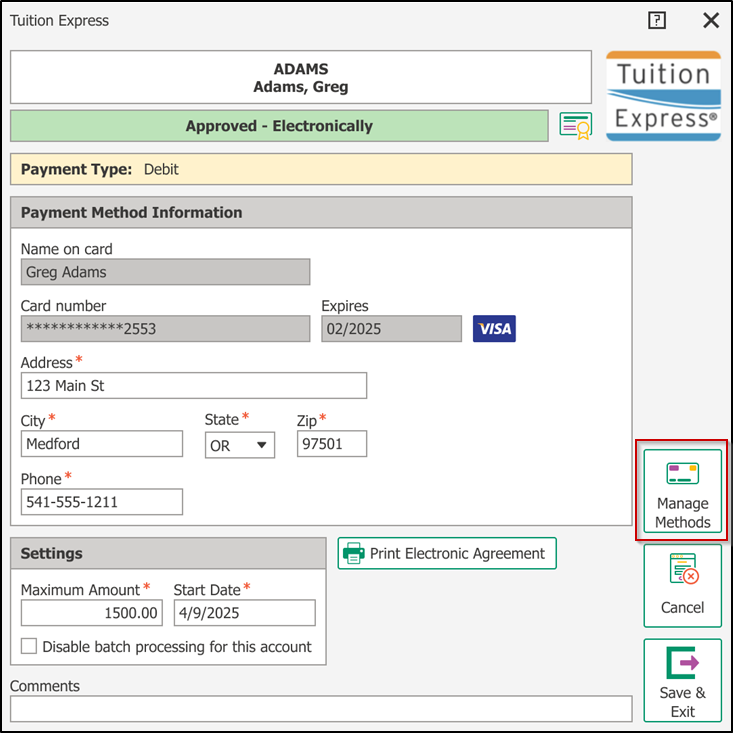
If multiple payment methods are marked as Primary Payment Methods, delete the old/incorrect payment method from the screen
If multiple payment methods are not marked as Primary Payment Methods, ensure the correct method is marked as Primary Payment Method
Apply & Exit
Save & Exit
You can also send the recurring payment authorization form for the payer to update their method.
Note: Only one payment method can be marked as the primary payment method.
See: How to Update Preferred Payment Method
Until the script fix is finished, some accounts might still be charged using the old payment method if they haven’t been manually updated. If this happens, you can follow the manual steps above to correct it. At this time, there isn’t a way to see which accounts are affected.
Potential Impact and Examples
Payment Method Discrepencies
This mismatch between the payment method shown on screen and the one actually used may cause ledgers to appear inaccurate or misleading. We want to make you aware of this issue so you can better understand any confusing entries while we correct the affected records.
Example 1:
Ms. Adams changed her payment method from ACH to card (this occurred before November 6)
Her ACH account was still charged. This was the incorrect method.
The payment may look like a card payment on the ledger and could show a card surcharge fee if the center has surcharging enabled
If the payment failed, it may appear as an ACH decline, because the system actually attempted the old bank account on file (the incorrect method)
Example 2:
Mr Adams changed his payment method from card to ACH (this occurred before November 6)
His card was still charged. This was the incorrect method.
The payment may look like a bank account or ACH payment with no surcharge, even in cases where a card fee would normally apply
If the payment fails, it may appear as a card decline, because the system attempted the old card on file (incorrect method)
If the above occurred
You can refund or remove the surcharge fee in the ledger, or credit it to the family’s account.
You can process a refund via TE POS
To review transactions, open:
Reports → Specific Summary Report → Charge/Credit Summary → Charges/Surcharge Fee
Reporting Impact
In the scenarios above:
Tuition Express reports reflect the correct information and should be considered the source of truth.
Desktop reports may display an incorrect payment method, which means the charge details or description shown may not be accurate.
FAQ
Why did a family’s old payment method get charged?
A system error caused some old payment methods to remain active even after a new one was added.
Is this a ledger reconciliation issue?
No. Since the payment was already charged, this isn’t related to a ledger or reconciliation error. The ledger amount will be correct, however the wrong payment method was charged. The wrong payment method may also be displayed on the ledger. However, if a surcharge was incorrectly applied, you will need to void and refund this amount on the family ledger.
What if the system attempted to charge an old method but it was declined?
The payment will show as declined on the ledger. If the old method was ACH and the new method was CC, it will appear as an ACH decline.