Tuition Express Report Updates - August 2025
The August 2025 batch processing release included updates to Tuition Express Reports to make tracking transactions easier. ACH batches now use a new reference format, and Credit Card Batch transactions are included in the daily POS totals.
For a full overview of the enhancements, see the Batch Processing Updates August 2025 article.
Report Title | Description | Previous Format | Updates | Changes and Recommended Actions |
|---|---|---|---|---|
Bank Account Activity | Provides reporting of transactions expected to be seen in your bank. | TE POS ACH: TE ######### Card: TE CC ###### | TE POS: no change ACH: now TE OL ######### Card: included in TE POS totals | The report itself hasn’t changed. ACH Batches now have a new reference format, and TE POS totals include both point-of-sale and Card Batch transactions. Generate a Desktop Deposit Report to view individual transactions. |
Batch Summary | Summary of processed batches with itemized totals by ACH and credit card batches. | ACH and Credit Card batches used 9-digit IDs (format above) POS had a different TE CC ######### IDs Undeposited POS for today shows as TE CC 000000000 | Credit Card Batches are now included in the POS batch for that day under a different series. ACH batches remain unchanged but now have the ID format of TE OL #########. | The Credit Card Batch ID for a given date includes all Credit Card Batch transactions plus any POS transactions posted on that date (they are all included under a single Batch ID). |
Batch Details by Date | Detailed report of all batches submitted and processed by Tuition Express for a given date range. | Showed both Credit Card and ACH batches. | ACH Batches shown only. Confirmation number reflects updated ACH batch formatting: TE OL ######## | ACH Batches shown only.
|
POS Transactions | Summary of successful Tuition Express Point-of-Sale items. | Showed POS transactions by date. | Shows POS transactions by date; Card Batch transactions are now included. | The report shows the POS transactions and the Card Batch transactions. Totals reflect POS transactions and Card Batch transactions. Card Batches are processed shortly after their scheduled time. |
POS Expected Deposits | Gives payout expected dates for credit card transactions. | Showed POS transactions grouped by the date they are expected to be deposited into a bank account. | POS transactions still appear, with Card Batch transactions included. | No action is required; Card Batch transactions are now automatically included in POS totals. |
Deposit Report Summary: Desktop
Previously, all batches were closed in Deposits using the Batch ID as a reference, and POS reports were closed daily to match Payments Reports. Now, ACH and Card batches continue to close in Deposits but use a new alphanumeric ID not currently shown in any Tuition Express Payments Reports.
ACH Batches can be matched by date and deposit amount. Credit Card Batches/TE POS transactions are combined and can be matched by date and deposit amount against the Desktop Deposit Report Summary.
Tuition Express Report Access
Tuition Express Center Reports
Procare Desktop users assigned to the System Supervisor group will automatically have access to generate Tuition Express Reports.
However, centers can control which user groups have access to these reports by updating the User Group Limits.
For example, if you want to restrict certain User Groups from accessing Tuition Express reports, you can create a new user group (e.g., Director - No Tuition Express Report Access) and adjust the permissions for that group accordingly.
Assigning or Removing Access
To assign or remove access to Tuition Express Reports, follow these steps:
Navigate to Configuration > System Configuration
Under Locations & Users, select User Groups & Limits
Choose a User Group and click Group Limits
In the User Group Limits section, go to Family Data & Accounting > Family Data & Accounting Reports > Accounting Reports > Tuition Express Center Reports.
Place or remove a check on limit 20:60:20:30 to grant or remove access to Tuition Express Reports for that user group.
Tip: Use Control + F on your keyboard to bring up a search field and type in Tuition Express Reports to quickly find the permission.
Click here for more details on how to manage User Groups and Limits.
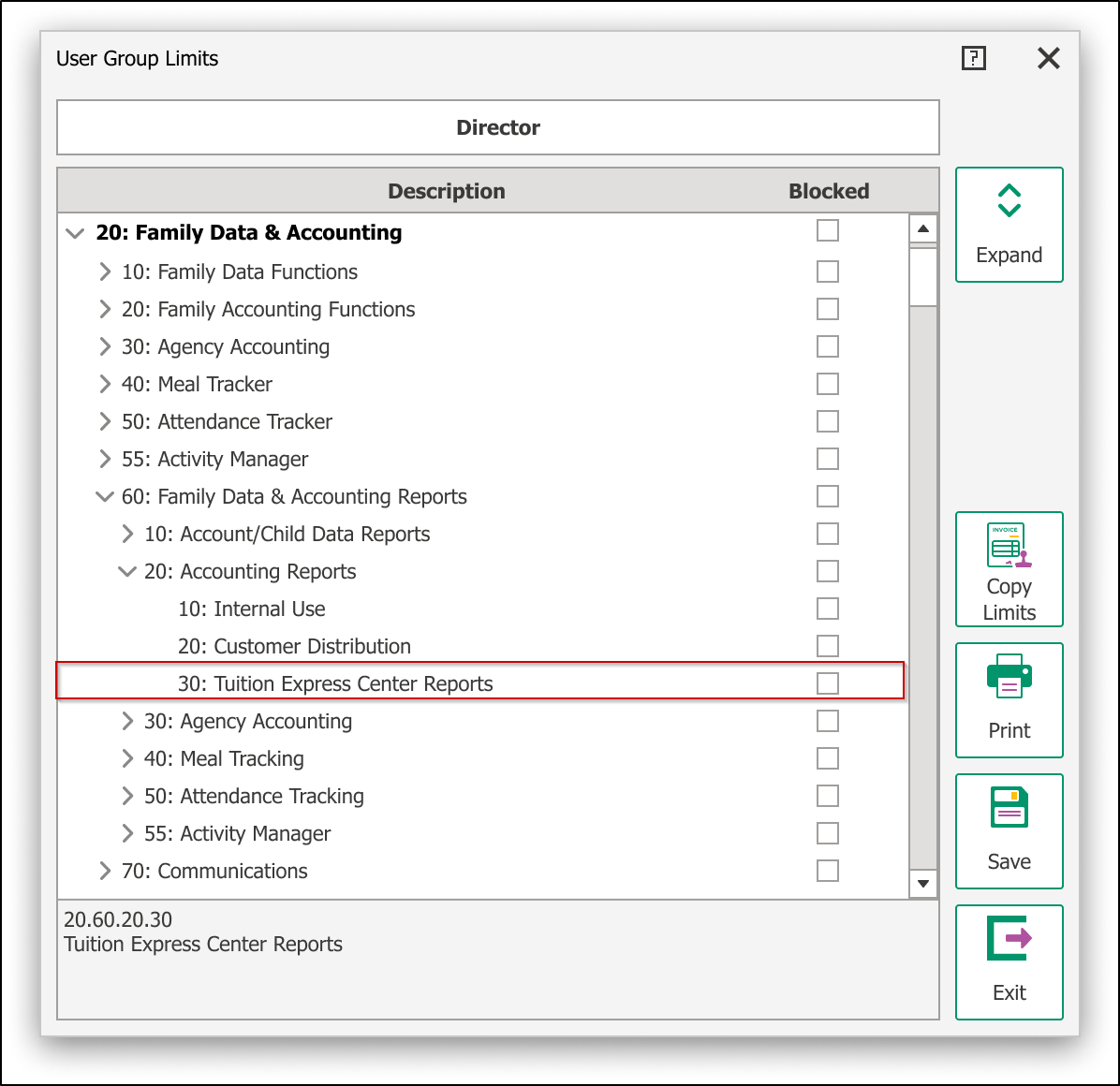
Tuition Express Corporate Reports
Important: Requesting Access to Tuition Express Corporate Reports
Tuition Express Corporate Reports are available upon request, with access granted to system supervisors. Access is limited to authorized users to help protect sensitive information.
If you're a System Supervisor and need access, please submit a request to our Support team (please provide your IKN).
Phone: (800) 964-1729
Email: support@procaresoftware.com
To generate Tuition Express Corporate Reports, go to Procare Home > Corporate Reports > Tuition Express Reports
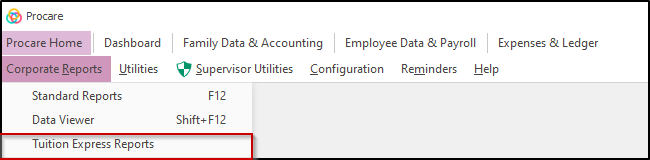
To manage access to Tuition Express Reports for a user group, follow these steps in the User Group Limits section.
Navigate to the User Group Limits section, go to Corporate Reports> Family Data & Accounting Reports > Accounting Reports > Tuition Express Reports.
Place or remove a check on limit 15:10:60 to grant or remove access to Corporate Tuition Express Reports for that user group.
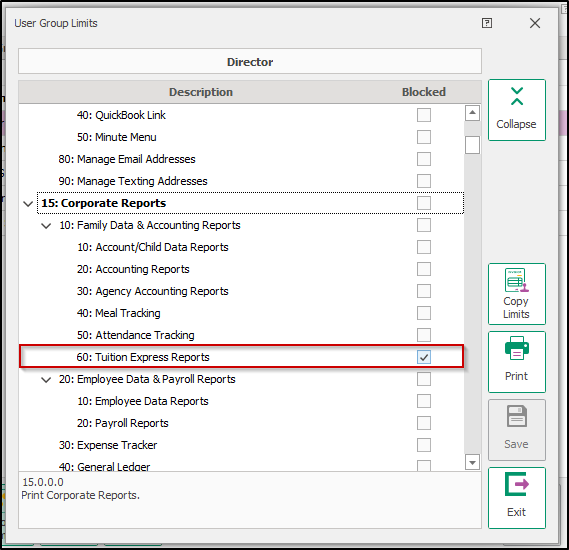
Generating Tuition Express Reports
Procare Desktop users will be able to export the following Tuition Express reports within Procare, under Reports > Tuition Express Reports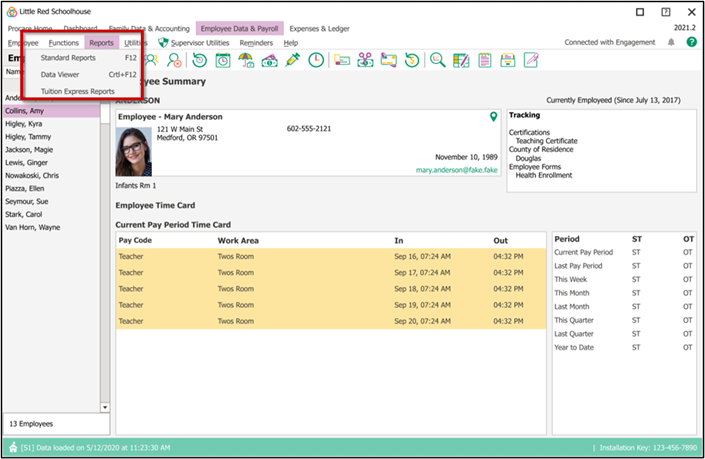
Available Reports
Report Title | Description | Example |
|---|---|---|
Merchant Statement | Monthly merchant statement document. | |
Bank Account Activity | Provides reporting of transactions expected to be seen in your bank. | |
Bank Account Activity with Detail | Daily debits and credits to your bank account along with credit card activity. | |
Graphical Payment Summary | Graphical summary of Tuition Express payments by ACH and credit cards. | |
Batch Summary | Summary of processed batches with itemized totals by ACH and credit cards. | |
Settled Batch Summary | Summary of processed batches that have been settled with itemized totals by ACH and credit cards. | |
Individual Batch Details | Detailed report of a specific Tuition Express batch. Similar to the email you receive at submission. | |
Batch Details by Date | Detailed report of all batches submitted and processed by Tuition Express for a given date range. | |
ACH Returns / Credit Card Declines | Summary of returned ACH items and declined credit card items. | |
Notice of Change Details | Detailed list of notice of changes. | |
POS Transactions | Summary of successful Tuition Express Point-of-Sale items. | |
POS Expected Deposit | Gives payout expected dates for credit card transactions. | |
Chargeback Summary | Summary of credit card chargeback notifications for the selected date range. | |
Processed Payments Summary | List of clients and the total amount of payments successfully processed for the selected date range. |
What Report Do I Need?
This section will help you determine which Tuition Express report you need based on the type of information you're looking for.
Financial Reports
For financial information regarding batch numbers and transactions you can generate the Settled Batch Summary report or you may print a Deposit Report from within Procare.
ACH Return and Credit Card Declines Report
This report contains all ACH Payments that have been returned (declined) by the payors bank AND any real-time card transactions that have been declined during payment processing. The report will give information about the payment including the original processing date, the returned/declined date, payor information and the reason for the decline.
Batch Details by Date
Detailed report of all batches submitted and processed for a given date range. This report will show ACH batches, the processing dates associated with them, the Batch Totals, as well as individual transactions associated with each batch.
Point of Sales Transaction Report
The POS Transactions report shows all real-time (POS) card payments taken in person or via MyProcare. This report also shows any Card batches, which are included in the daily total. This report will show payor information as well as transaction information such as date and time of payment processing & amounts. This report also summarizes your daily total of real-time transaction processing to assist with payment reconciliation.
Other Tuition Express Reports
For basic account information like a list of ID numbers you’ll use the Tuition Express reports within Procare. These reports work the same as Family Data Reports. See Family Data Reports for the basics.
Tuition Express ID Summary
Similar to above, the ID Summary lists each account with their Tuition Express ID number. The format of the ID Summary is slightly different from the ID Report. This is intended for internal use.